On Writing: Best Writing Apps for Writing Fiction
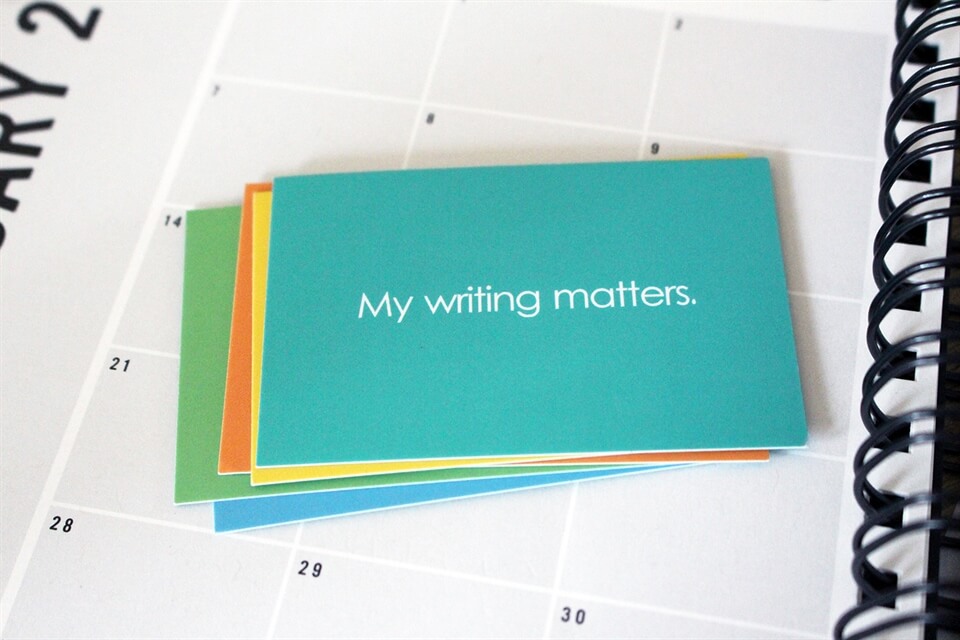
I don't often subscribe to the "less is more" philosophy - especially when it comes to the most important things in life like books, friends, holidays and cake - but I definitely believe it in when it comes to apps and specifically, writing apps. Honestly, I break out in a cold sweat when I see people with more than two full phone pages of apps, and don't even get me started on notifications. (You can blame it on my strong belief in the religion that is Inbox Zero.)
My favourite writing apps as an author of fiction
While I admit that there are several writing apps out there that can greatly assist and facilitate writing fiction, there are only a few that I use regularly and it's these I want to share with you today. None of these are especially sophisticated or exciting, and indeed not all of them are designed to be used as a specific writing app, but perhaps how I use them will give you some ideas for how to improve the way you plan, draft, edit and maybe even publish your works of fiction with these great apps for writing.
Evernote - for planning, note-taking and writing on the go
During some busy recent months, and certainly since I became a mother, I would say that I have used Evernote more than any other app in the process of working on several fiction projects, and in the poetry challenge I set myself, namely to write a poem a day for 100 days. (I've been publishing them as captions on my Instagram photos).
I've always used Evernote to take notes, write down ideas (and shopping lists) and to draft blog posts and some client work, but since starting the poetry challenge I have been using it every day to draft my poems and to also collate each published poem in one document.
When it comes to writing my short stories or working on the novel(s!) I'm currently writing, I would say that nearly all of my works of fiction started life in Evernote. It's essentially the notebook I should carry around with me, but never do because I swap bags too often, and frankly there's rarely room for a notebook in my bag once my essentials, my son's snacks and an emergency change of clothes are in there. I also find it much quicker to open a new note on the Evernote app on my phone (I have it saved as a shortcut on the drop down menu on my Android phone) and tap out the idea before it leaves me which is sometimes a quick as the time it would take for me to find a pen that works and a blank page in a tattered old notebook.
What I love most about Evernote is that it syncs between devices (I am always switching between my phone and my desktop version) and of course, it's all saved online so can be accessed anywhere - even on a computer that doesn't have it installed via the web-based version.
Evernote is also searchable so if I write down an idea for a story or a scene in an ongoing work and then don't get a chance to work on it until a week (or more!) later, as long as I can remember a few of the words I wrote down, I can find it quickly and easily in amongst the shopping lists and other reminders I use Evernote for.
I also create new notes when I want to cut and paste extracts from web pages I've found that are essentially research for a new idea or my latest book. I've also used Evernote to write to do lists relating to formatting, marketing and publishing my books. I don't keep these notes very organised (you can create notebook collections of notes) but because it's so easy to search I can nearly always find everything within seconds.
You can use Evernote in a hundred other ways - from saving web pages to sharing documents with others - but for me I use Evernote very simply as a notebook that helps me plan, research, draft and also write my fiction. I don't know where I'd be without it... oh yes, I do - drowning in a mountain of notebooks, or still looking for a pen that works in the bottom of my bag.
Evernote is free if you only use it on one or two devices, but the paid version is well worth the money to get access on more devices and to increase your storage.
Scrivener - for writing first (second, and third, and so on) drafts and compiling my work
Anybody who has been writing for a while will have heard of Scrivener and it is another app that has an abundance of features and functionality for writers at any stage. I should admit now that I actually don't use the majority of the features it has... this is more (again) because I have a system for writing fiction that works and I like to keep it as simple as possible. I could easily add my Evernote research, notes and ideas into Scrivener but it's a bit clunkier to open than Evernote, much more difficult to search and you organise everything by book or project so if I just want to "brain dump" something it's not quick or easy to do. As far as I know, there isn't a mobile version available and therefore I only use it when I sit down for a writing session at my desk.
This leads me to how I do use it.... Scrivener is what I use when I am first developing an idea and then writing the first few drafts of a story. It's easy to structure a book either chapter by chapter and/or scene by scene in Scrivener so it's where I go to first build up a rough plan of a story's plot. I also use Scrivener to create character profiles, save very specific materials I've found as research, and to move scenes around by dragging and dropping them. I can easily check my word count (and other stats) and I can add comments to my work and it has the vast majority of editing functions that you find in Word.
When it comes to editing, I usually stay in Scrivener until the draft needs to go to my editor. I'm yet to work with an editor who also works in Scrivener (but I understand that several do) so I normally compile the story and export to Word for contiued edits with an editor and eventually a proofreader who also prefers Word. I am definitely hoping one day in the future to use Scrivener on a collaborative project but for now this works just fine.
You can, however, use Scrivener right up to the publishing stage as it will convert your document into the right files for ebooks and paperbacks. I can't actually comment too much on how to do this as I paid for a developer to create a tool that does this for me, but I know that it works well.
Scrivener is available for Mac or for Windows and yes, you do have to pay for it. I was very reluctant to pay for Scrivener at first but after doing so, I was annoyed I didn't invest in it sooner. If you write with any regularity and need a tool that can help you structure, plan, plot, edit and actually publish your books, you will DEFINITELY get your money's worth.
If you're keen on trying out Scrivener I highly recommend you check out Learn Scrivener Fast as it will quickly give you an overview and more indepth instruction into how to use it to your best advantage.
Microsoft Word - for editing and formatting for publication
I know... I know - WORD?!?! But let me explain...
As mentioned above I move a WIP (work in progress) to Word when it's in the final editing stages and will be sent to and from a number of other people - editors, beta readers and proofreader(s). I use Word for arguably quite lazy two reasons: 1) Most people can open it and use it and this keeps things simple. And 2) Around three years ago, I commissioned a developer to make me a tool to automatically format and create files for my ebooks so they can be quickly and easily uploaded etc. It also creates files for my paperback books. 3) I find Word the easiest thing to use for managing different versions of a WIP, i.e. I just create new files using a new file name. In Scrivener new versions effectively replace old ones (at least they do the way I use it).
I've also been using Word for over fifteen years and most of my clients also ask for me to submit work in Word, so I can use it fairly frequently and proficiently, and thanks to this book creating tool I use, if I can get my story to look right in Word, I know I will have this duplicated but just in the right format via this tool.
Needless to say this bespoke formatting tool is such a lifesaver for me, so much so that I really don't want to mess around with anything else - it's a classic, "if it ain't broke" situation. That's not to say there aren't other easy and affordable ways to convert manuscripts into the write files for publishing or sharing your books, because there are, like Scrivener. However, rightly or wrongly, I use Word. If this changes, I'll let you know...
Dropbox/Google Drive - for never losing any of my work!
All this working and writing and sweating and crying over manuscripts for months (ahem, years) can quickly become redundant if these many files disappear in a heartbeat, which can happen. I've experienced it more often than I'd like to say and it has resulted in tears, face-splatting the desk and drinking wine before lunchtime. Here's where "cloud storage" apps like Dropbox and Google Drive come in handy.
In addition to regularly backing-up files to a hard drive, I also send all my WIPs and related files to Dropbox. I also use Google Drive for some files relating to my fiction work (and I use it for all my photos), but I was an early adopter of Dropbox so that's just what I've continued to use and again, if it ain't broke... It's fair to say that Google Drive is also easier to use for collaborations and for sharing documents with others for editing or just viewing.
As well as an app recommendation see this also as a gentle kick up the backside to take five minutes now to save your work somewhere, anywhere, everywhere just in case... I have weekly reminders pinging me to do this and while I'm the first to admit I don't always jump to it as soon as they ding in my ear, I do try to move and sync files to Dropbox at least twice a month and take extra care and attention to do so when I'm working on a new project and writing lots and lots of new words every day.
Pinterest - for writing inspiration, character development and writing tips
Sooo.... this Pinterest chap was the latecomer to my apps party as I only started to use it for writing fiction in the last year or so.
First I used it solely for book cover research (or to lust over pictures of #bookshelfporn) but after last year's NaNoWriMo when I reached a bit of a plateau writing the first draft of a novel set in New Zealand, I craved some visual stimulation to take me back to this magical country that I loved travelling around over five years ago. In addition to looking at the photos I took, I also created a few secret boards on Pinterest so that I could collect inspiration for characters, locations and scenes. It was so useful and surprisingly stimulating. Even just finding a person who looked like one of my characters helped me re-focus my attention on building their appearance and characteristics into the story. (And I did indeed add some of the images into research stored on Scrivener.)
Maybe once the book is finished I will make the boards public but for now I'm finding it so helpful to have photos and images to help me write this story - it's proving much more useful than I imagined. I'll definitely be using Pinterest more often for the research, character-building and plotting/scene-planning stages of writing fiction in the future.
Now over to you, which apps or programs do you swear by for helping you write novels, short stories or even non-fiction books? I'd love to hear about them.
And if you'd like some more writing advice, check out these posts:
Start Your Writing Habit in Just Ten Minutes
The Best Music and Playlist for Writing (Over 11 Hours of Music!)
The Best Twitter Hashtags for Writers
Tips for Doing a Daily Creative Writing Challenge (Like NaNoWriMo)
Why Writing Makes Me a Better Writer
The Ultimate Gift Guide for Writers
And follow my journey as I document How to Write a Book - Part One: The Idea / Part Two: Story Development
The cards featured in the photo in this post are WriteNOW Cards - affirmation cards designed for writers to help you build and enjoy your writing practice - they're available to buy in packs of 10 or 50 here, and you can follow WriteNOW Cards on Twitter and Instagram.
And if you'd like to share or save this post, here's an image you can pin:
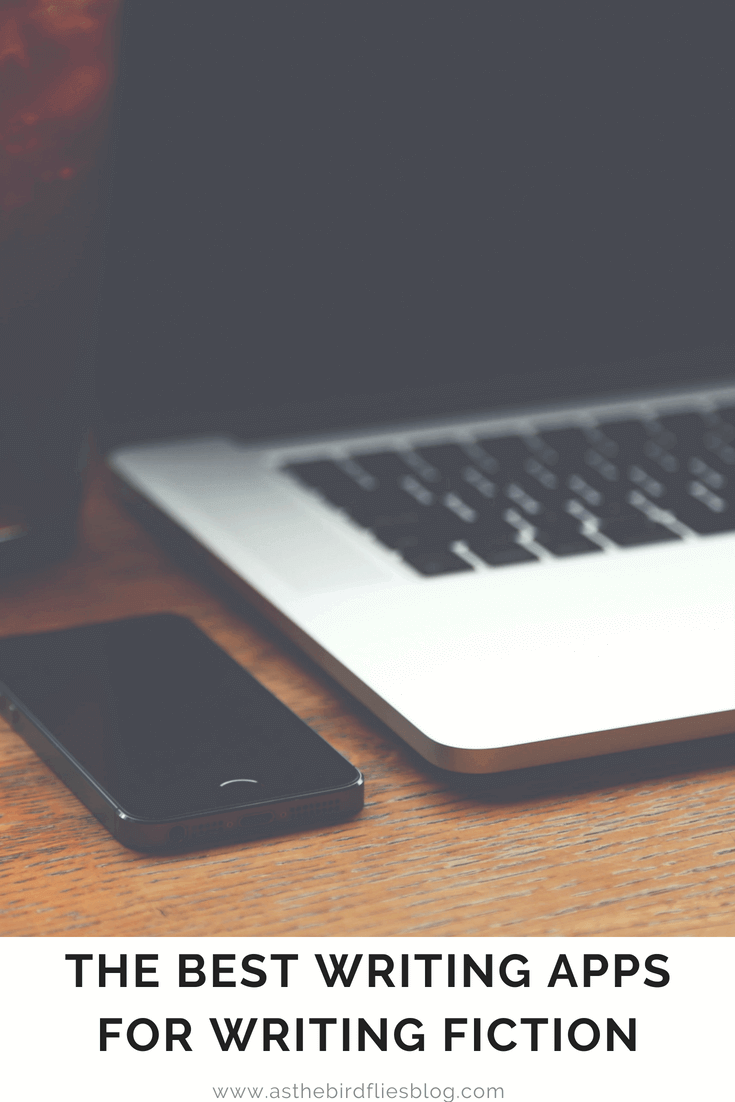

Frances M. Thompson
Find Frankie on Facebook, Twitter, Instagram, Pinterest, and Google+.
 On Writing: My Writing & Publishing Plans for 2023
On Writing: My Writing & Publishing Plans for 2023_x300.jpg?v=1) On Writing: The Year I Decided to Write for My Life
On Writing: The Year I Decided to Write for My Life On Writing: Best (& Easiest!) Creative Habits All Writers Should Try
On Writing: Best (& Easiest!) Creative Habits All Writers Should Try On Writing: How to Earn Money by Writing Stories
On Writing: How to Earn Money by Writing Stories On Writing: What Are The Different Types of Editors?
On Writing: What Are The Different Types of Editors? About the Blog & Frankie
About the Blog & Frankie Welcome to My Amsterdam Travel Blog!
Welcome to My Amsterdam Travel Blog! Welcome to My Luxury Family Travel Blog!
Welcome to My Luxury Family Travel Blog!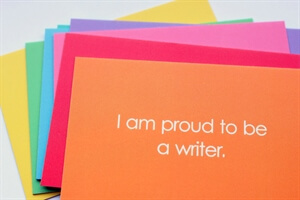 Welcome to My Writing Blog!
Welcome to My Writing Blog!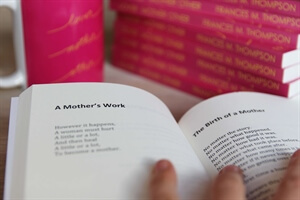 Lover Mother Other: Poems - Out Now!
Lover Mother Other: Poems - Out Now!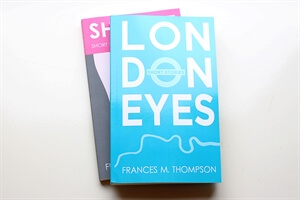 I Write Stories That Move You
I Write Stories That Move You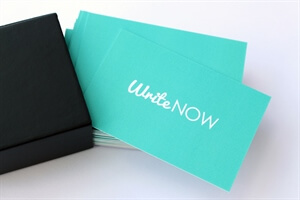 Order WriteNOW Cards - Affirmation Cards for Writers
Order WriteNOW Cards - Affirmation Cards for Writers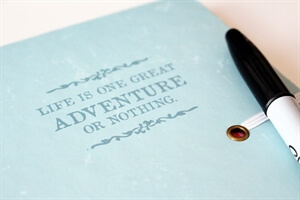 Work With Me
Work With Me